How Do I Update My Account Information with Microsoft?
The process of updating your account information varies depending on the device you use. here's some helpful tips to assist you with the different options for different devices.
The process of updating your account information varies depending on the device you use.
Windows 10
Follow these steps to update your name or business name
1. Sign in to your Microsoft Account. If you have more than one accounts associated with your email address, there will be a screen asking you to choose the one you would like to use
2. Click on the option 'Your info'
3. Select 'Edit name' and update your name
4. Select 'Save'
If you run into any problems when trying to sign in to your account or update your personal information, you may seek help from the support team.
Updating Your Name and Address for Shipping, Taxes, and Billing
1. Sign in to your account. If you have two accounts, choose the one where you would like to make changes
2. Click on the option 'Payment & billing and then Address book
3. Select 'Edit' if you would like to update your current address. If you would like to add a new address, select 'Add a new address.'
4. Click on the option 'Set as your preferred billing and shipping address' and the 'save.'
Xbox One
1. Select 'Settings' and then 'All settings'
2. Select 'Payment & billing' and then 'Change billing address'
3. Change the information on your billing account. If you have billing information that you don't need to update, you can skip it by pressing 'B' and then 'Next' on your controller
4. Once you are done, click on the option 'Save info'
5. You may change other things by clicking 'Make more changes.'
Updating Your Security Information
Your security information is an alternate phone number or email address that is used for your security. You may use the contact information to recover your account if you forget it. You will also receive a verification code to the alternate information if an unknown person tries to access your account.
Updating Your Security Information
1. Go to the 'Security basics' page and click on the button 'Update info.' You will be prompted to sign in to your account if you aren't already signed in
2. Enter a verification code to continue
3. If you can't access your alternate email or phone number, click on the option 'I don't have any of these.'
4. Click on the option 'Add security info' and follow the instructions to enter your new alternate information.
5. You will receive a verification code to your new phone number or email address.
6. Enter the code and click 'next'
7. Your new security information will be displayed on your list
8. Click 'Change alerts' to update the security info where your alerts will be sent. On the checkbox, deselect for those whose alerts you no longer wish to receive
Adding Security Information
1. Navigate to the 'Security basics' page
2. Click on the 'Update info' button
3. Click on the option 'Add security info' and follow the instructions to add your phone number or email
4. You will receive a verification code to the new phone number or email
5. Enter the verification code and select 'Next.'
If you need help updating your information on Microsoft, you can seek help from the support team. The best way to contact Microsoft is on the phone. You will be connected with a representative who may guide you.
You may also seek support through Microsoft's email. This is a good option if your issue is not urgent and you don't need to speak directly with a representative. You may also seek support on Twitter.
Microsoft's help desk has plenty of tips and suggestions that may help you find answers as well.
Further questions?
Solutions to similar problems
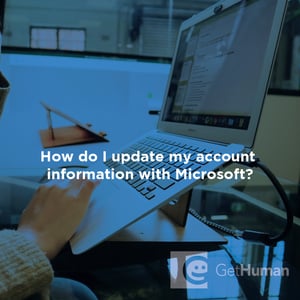
Help from Real People
Why does GetHuman Write How-to Guides for Microsoft - Tech Support Problems?
GetHuman has been working for over 10 years on sourcing information about big organizations like Microsoft - Tech Support in order to help customers resolve customer service issues faster. We started with contact information and fastest ways to reach a human at big companies. Particularly ones with slow or complicated IVR or phone menu systems. Or companies that have self-serve help forums instead of a customer service department. From there, we realized that consumers still needed more detailed help solving the most common problems, so we expanded to this set of guides, which grows every day. And if you spot any issues with our How Do I Update My Account Information with Microsoft? guide, please let us know by sending us feedback. We want to be as helpful as possible. If you appreciated this guide, please share it with your favorite people. Our free information and tools is powered by you, the customer. The more people that use it, the better it gets.
